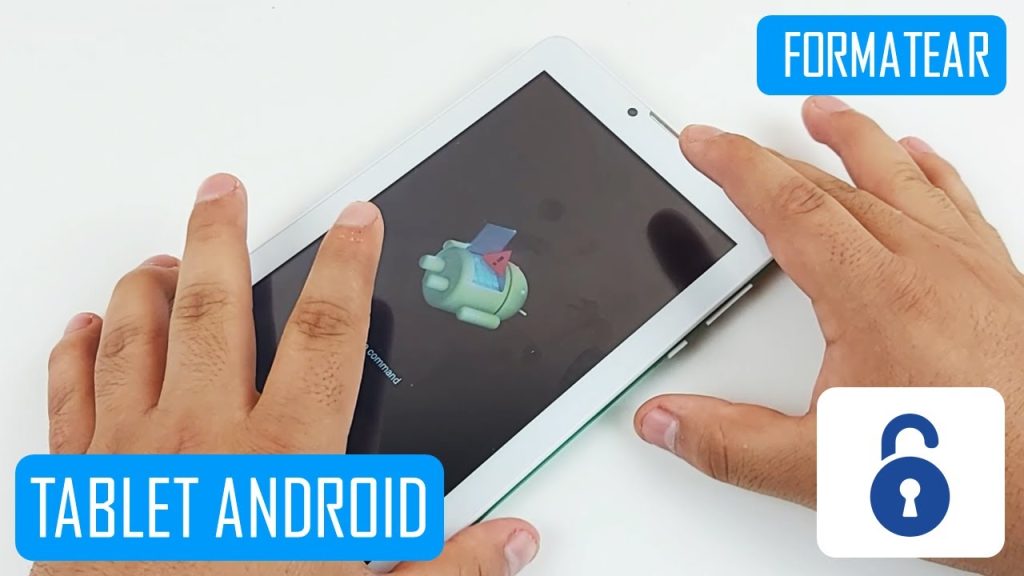Introduction: Resetting an Android tablet is a useful tool for troubleshooting and for restoring your tablet to its original settings. Resetting an Android tablet can be done using either the hardware buttons or using the tablet’s settings menu. This article will explain how to reset an Android tablet with hardware buttons.
Steps to Reset an Android Tablet with Buttons
In order to reset your Android tablet with buttons, you will need to follow these steps:
- Power off your tablet.
- Press and hold the power and volume down buttons simultaneously for a few seconds.
- Release the buttons when you see the Android logo.
- Select the “wipe data/factory reset” option from the recovery menu.
- Confirm the reset by selecting “yes”.
- Your tablet will now reset itself and reboot.
Things to Keep in Mind
- It is important to note that resetting your tablet will erase all data, including apps, settings, and files. Be sure to back up any important files before resetting your tablet.
- The exact process for resetting an Android tablet with buttons may vary depending on the model of your tablet. Be sure to consult the user manual for your specific tablet if you are having trouble.
Conclusion
Resetting an Android tablet with buttons is a quick and easy process. However, it is important to keep in mind that resetting your tablet will erase all data, so be sure to back up any important files before resetting. If you are having trouble, consult the user manual for your specific tablet.