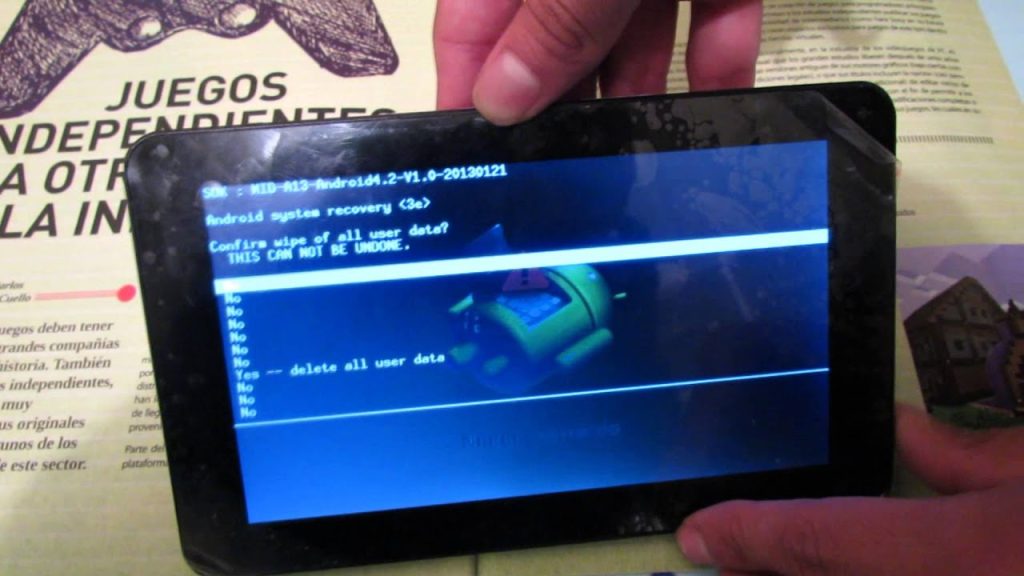Tablets are an incredibly popular device nowadays, but not many people know how to reset them using buttons. This article will provide step-by-step instructions on how to reset your tablet using buttons.
Why would you want to reset a tablet?
There are a few reasons why you might want to reset your tablet. It could be that you’re experiencing a software issue that you can’t fix any other way, or you might want to reset your device to factory settings if you’re planning on selling it or giving it away. In either case, resetting your tablet can be done using buttons.
How to reset your tablet using buttons
The process for resetting your tablet using buttons will vary depending on the model and manufacturer, so it’s important to check your device’s user manual before attempting this. Generally, however, the steps are as follows:
Step 1: Power off the tablet
The first step is to power off the tablet. This can be done by pressing and holding the power button for a few seconds until the device shuts off. Alternatively, you can open the device’s settings menu and select the “Power off” option.
Step 2: Enter the reset mode
Once the tablet is powered off, you’ll need to enter the reset mode. This is done by pressing and holding certain buttons on the device. Depending on the model and manufacturer, this could be the volume up and down buttons, the power button, or a combination of both. Again, it’s important to check your device’s user manual for the exact buttons you need to press.
Step 3: Confirm the reset
Once you’ve entered the reset mode, you’ll be prompted to confirm the reset. This is usually done by pressing the power button or a combination of buttons. Again, check your device’s user manual for the exact buttons you need to press.
Step 4: Wait for the reset to complete
Once you’ve confirmed the reset, the device will begin the reset process. This could take a few minutes, so be patient and don’t attempt to power off the device or press any buttons during this time. Once the reset is complete, the device will reboot and you’ll be ready to set it up as a new device.
Tips for resetting your tablet
- Back up your data – Before resetting your tablet, it’s important to back up any data you want to keep. This could be photos, videos, documents, etc. It’s also a good idea to sign out of any accounts you’re signed in to.
- Check your device’s user manual – As mentioned earlier, the exact steps for resetting your tablet will vary depending on the model and manufacturer. Be sure to check your device’s user manual for the exact steps.
- Power off the device before resetting – It’s important to power off the device before attempting to reset it. This ensures that the reset process is not interrupted.
Resetting your tablet using buttons is a relatively simple process, but it’s important to follow the steps carefully and check your device’s user manual for the exact steps. By following the steps above, you should be able to reset your tablet quickly and easily.